Delete Account instructions
Open the App: Launch the app on your device and log in to your account if you haven't already.
Navigate to Settings: Look for the settings menu within the app. This might be accessible from a menu icon, a profile section, or a gear icon typically found in the top right corner or in the app's main menu.
Find Account Settings: Once you're in the settings menu, locate the section related to your account settings. This might be labeled as "Account", "Profile", or something similar.
Locate Delete Account Option: Within the account settings section, scroll down or look for an option that allows you to manage your account. There should be an option labeled "Delete Account", "Close Account", or similar.
Confirm Deletion: When you select the "Delete Account" option, the app may ask you to confirm your decision. This is to ensure that you want to proceed with deleting your account and that you understand that this action is irreversible.
Follow Confirmation Steps: Follow any additional steps or instructions provided by the app to confirm the deletion of your account. This might involve entering your password again or confirming your decision through a pop-up dialog.
Finalize Deletion: Once you've confirmed your decision, the app will proceed to delete your account and all associated data. You may receive a final confirmation message indicating that your account has been successfully deleted.
- Exit Settings: After deleting your account, you can exit the settings menu and close the app if you no longer wish to use it.